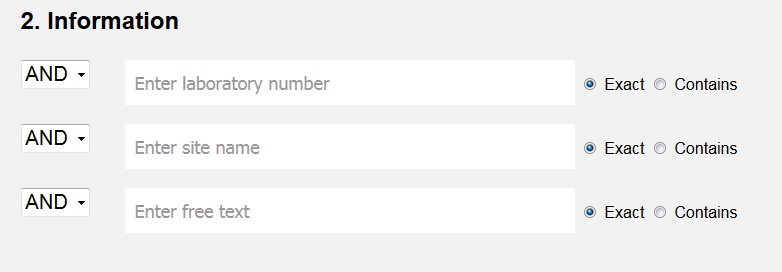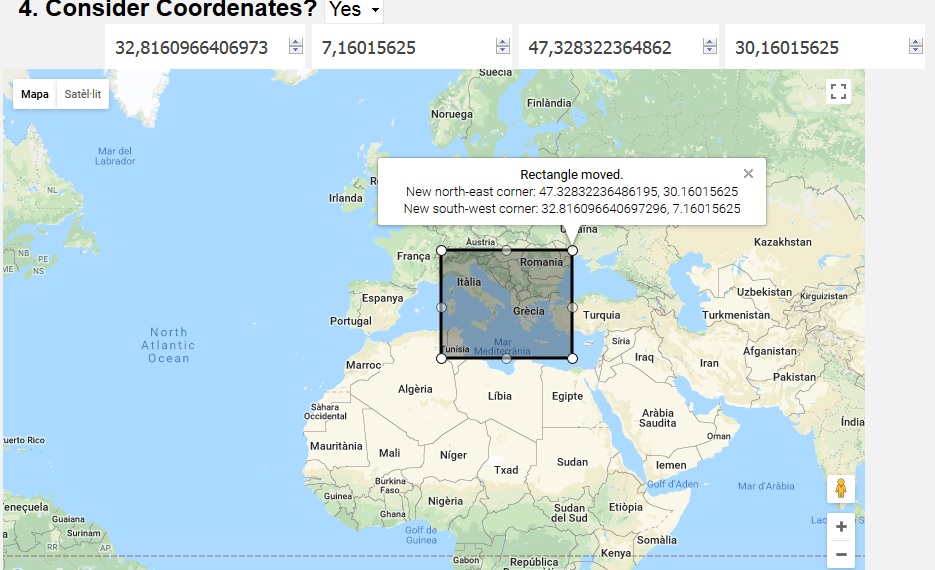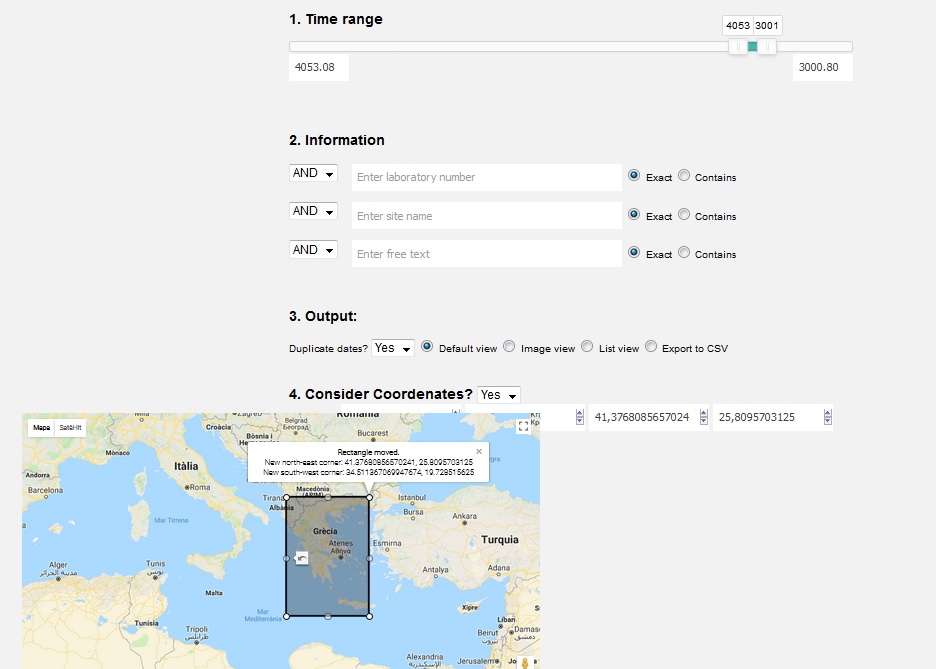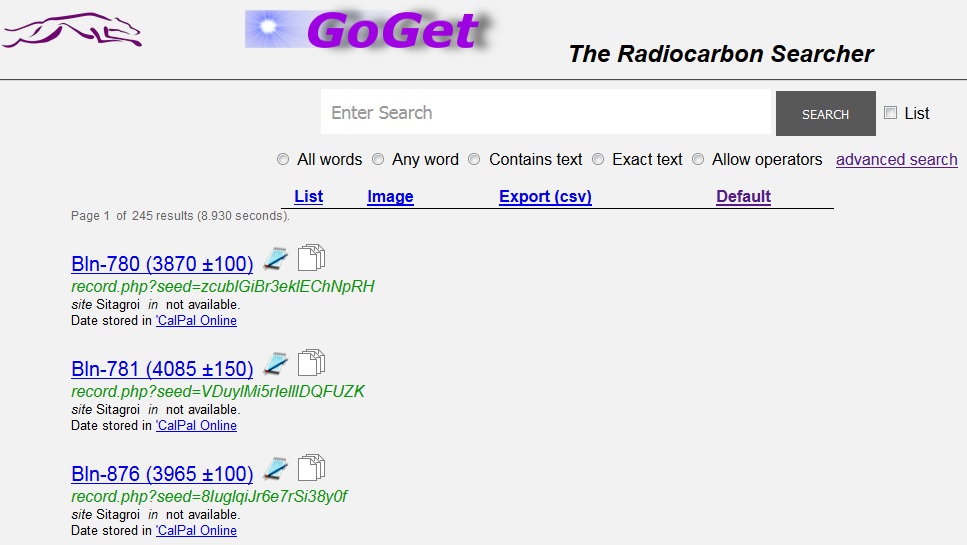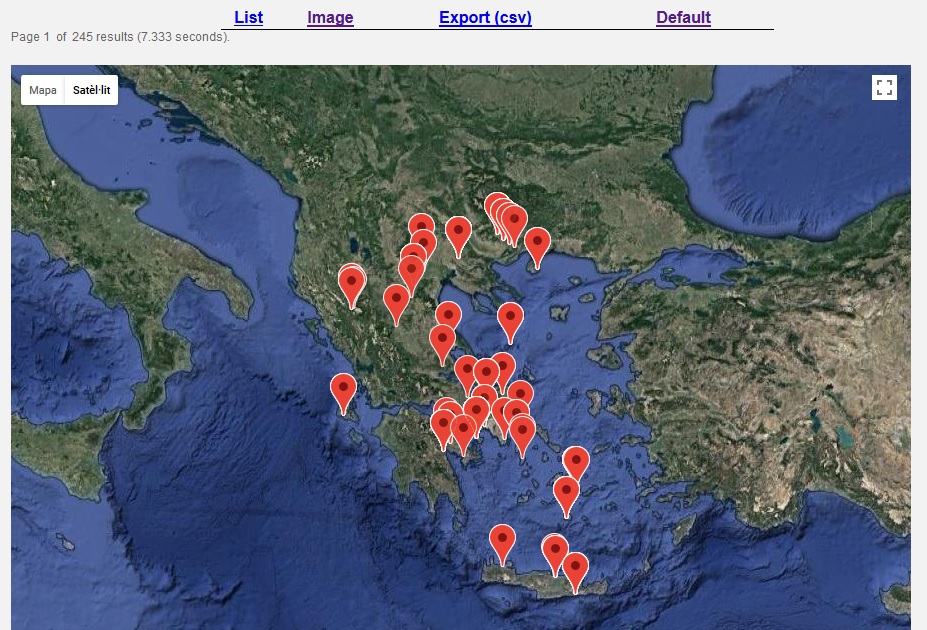|
Tutorial Advanced
| Advanced Search form. | |
The advanced search form is composed by four main elements. They can be used alone or together acording to your needs. At bottom you can send the form in order to obtain the information. Obtaining the information can take several seconds to Goget
|
|
| Time Range Selection | |
Is a slider you can select the range of ages you are considering. Just move the knobs. The selectable time wange with the knobs is from year 0 BP to 2000o BP.
|
|
| Information selection | |
You can enter laboratory number, site name or a look for a text inside Googet. By default the values are empty and therefore not considered. You can enter a text in any field and choose if the goget has to look for an exact match or as a part of the text. The operators allows you to choose how the fields are related one each other.
|
|
| Output / views | |
Goget provides different views of the information.
|
|
| Coordinates | |
Goget provides a method to select the area to be considered in the search. If you don't want to include coordinates in your search, just choose the option No (default) and goget will look for any coordenates and ignore the vales entered here.
The values and the coordenates in the rectangle are as following:
The selection offers 4 numeric values and a rectangle inside the map. Changing the rectangle size with the mouse and dragging the rectangle and the map, it's easy to select the area you are interested in. While you move or change the rectangle, the area selected appears in the rectangle and also in the four values in the top of the map. Therefore, by the message in the map of the top value boxes, you know all the time the area you are considering to be the selected.
If you know the coordenates area you are interested in, just type the values in the boxes and ignore the image. Bear in mind that google uses several decimals for latitude and longitude.
|
|
| Example 1 | |
Getting dates by time range and area. We want to know the dates between 3001BP and 4053BP in the selected area which is more or less Greece. a) Select the time range using the sliders b) Say Yes to consider the coordinates c) move the rectangle and resize it.
Goget returns 245 dates found
pressing the image link, the image of the dates is obtained:
|
|